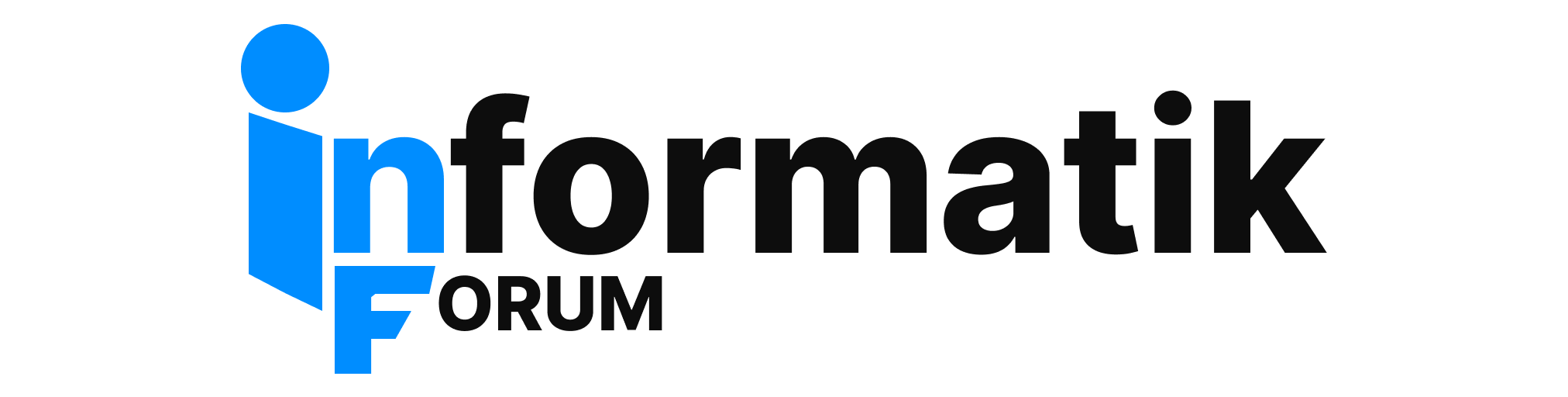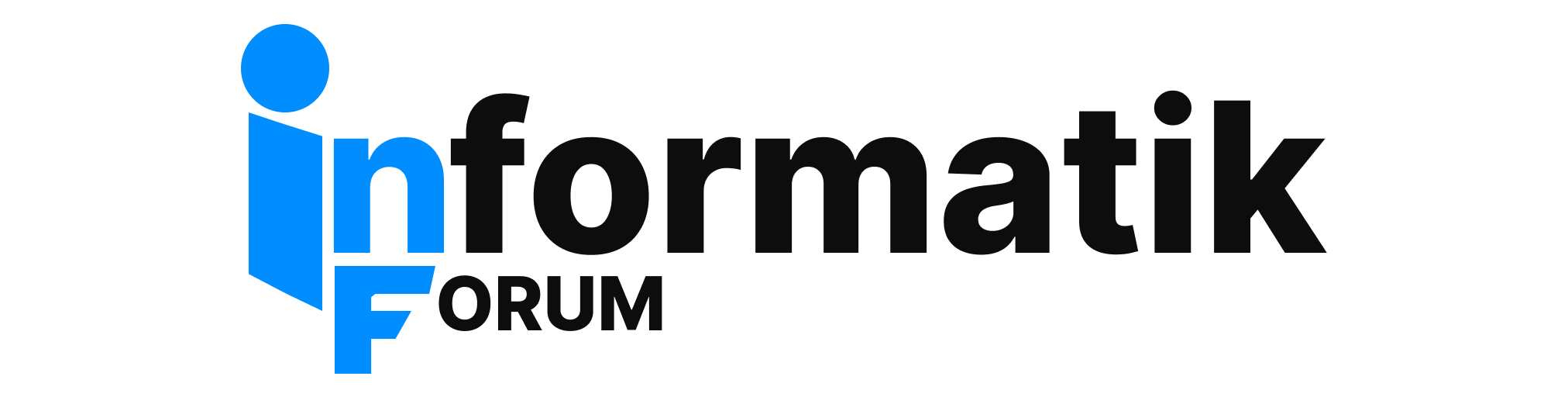Word allows you to insert and customize thumbnails in your documents. Here are the steps to insert thumbnails in Word:
- Click on the "Insert" tab in the Word ribbon.
- Click on the "Pictures" option and navigate to the folder where your image is located.
- Select the image you want to use as a thumbnail and click on "Insert".
- Click on the thumbnail image to select it.
- Click on the "Format" tab in the Word ribbon.
- Click on the "Picture Styles" option to see a variety of pre-defined thumbnail styles that you can choose from.
- Click on the thumbnail style that you want to use.
- If you want to further customize the thumbnail, click on the "Picture Border" and "Picture Effects" options to apply additional formatting.
- Resize and position the thumbnail as needed.
- Once you're satisfied with your thumbnail, save your document.