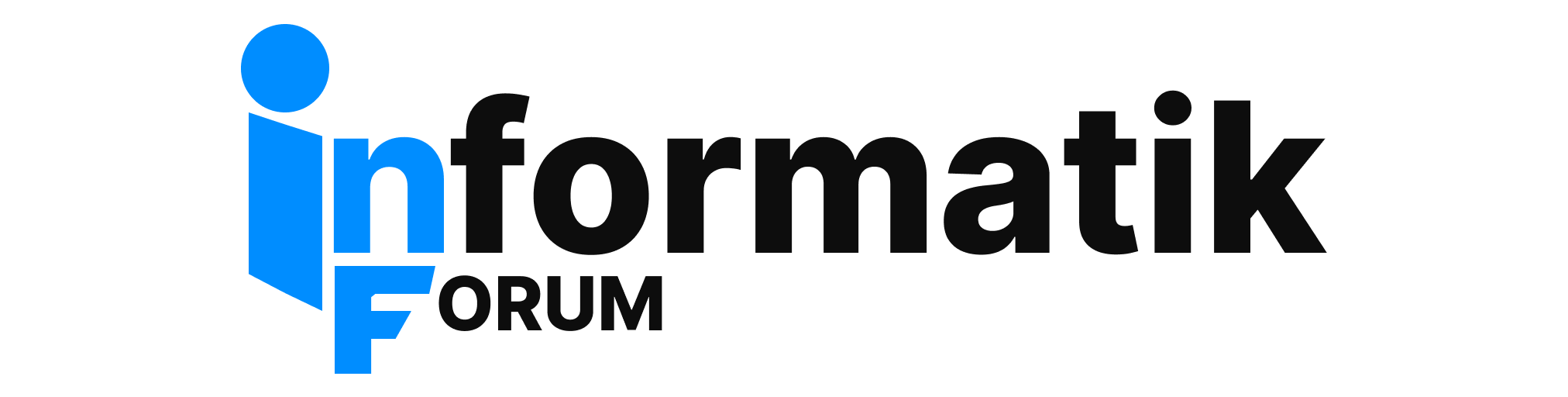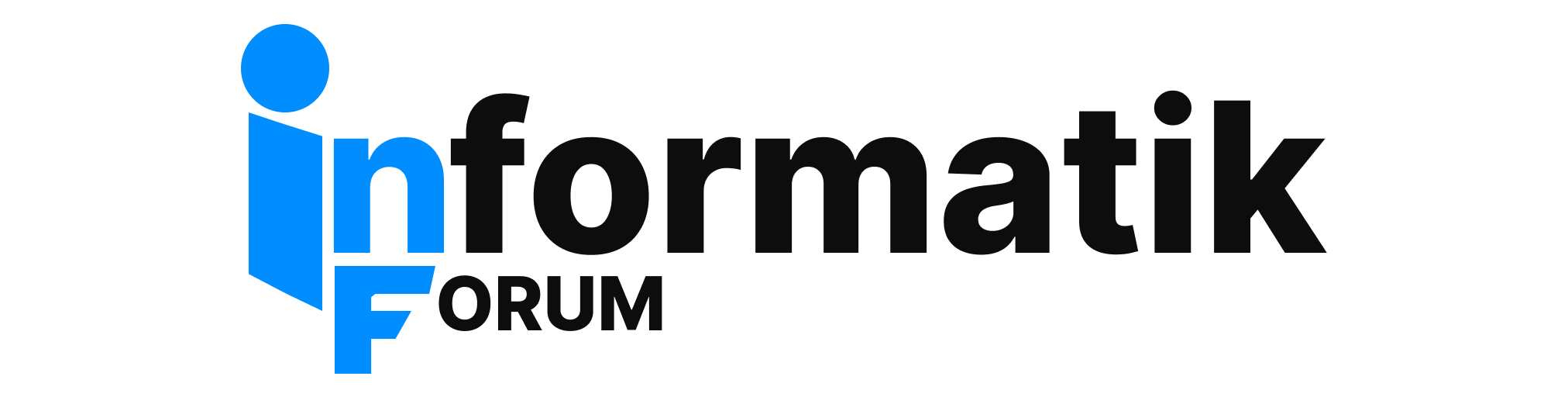Ich habs bei mir auf meinem Macbook ohne Bootcamp gelöst, da Bootcamp leider nur 2 Partitionen erlaubt, zumindest wars so als ich das vor ung. 1 Jahr installiert hab, und ich 1 Mac, 1 Fat32 und eine NTFS disk wollte.
hab da folgende Anleitung im Internet gefunden:
http://forum.onmac.net/showthread.php?p=11560
Detailed instructions using rEFIt
1. BACKUP OS X WITH CARBON COPY CLONER (external usb works fine)2. Boot Mac OS X using the backup source
3. Partition the main hard drive to a single partition using disk utility
4. Copy OS X back to the main hard drive using carbon copy cloner
5. Reboot Mac OS X using the main internal hard drive
6. Install rEFIt (third party boot-loader application)
a. download the dmg and run the installer (make sure to install it to your internal hard drive, not the backup usb)
b. open up the Terminal in Mac OS X and type (without the quotes) "cd /efi/refit" and hit enter
c. then type "./enable.sh" and hit enter7. Reboot into Mac OS X using the main internal hard drive
8. Open up the Terminal again.
a. type 'sudo diskutil resizeVolume /dev/disk0s2 40G "MS-DOS FAT32" data 68G "MS-DOS FAT32" windows 40G' - then hit enterNOTE: you can replace either of the '40G' or '68G' depending on how large you want your individual partitions to be (in gigabytes) - I used a 160 GB hard drive
b. if prompted for a password, type in your administrator password
9. Reboot into Mac OS X using the main internal hard drive
10. Open up the Terminal again - Now you need to set the last partition active by the following steps
a. type "sudo fdisk -e /dev/rdisk0" and hit enter - you will get an error/warning - ignore it
b. type "p" and hit enter
c. type "f 4" and hit enter
d. type "write" and hit enter
e. type "y" and hit enter
f. type "exit" and hit enter11. insert the Windows XP SP2 install cd and reboot, selecting to boot from the cd when the rEFIt screen pops up. (NOTE: if at any time you have a black screen for more than 30 seconds, simply turn off the power and restart and it should work. Hopefully you have a backup of your Mac OS X still on the usb so that your nerves don't go ballistic!)
12. Install windows XP on the C: drive formatting it as NTFS (THIS MUST BE THE 4TH PARTITION!!! IF IT ISN'T, YOU HAVE A BIG PROBLEM!!!)
13. Let the installation program restart the computer, now select the windows partition from Partition 4 and continue with the installation (again, my computer showed a black screen for awhile at this point, but after turning off power and restarting, it worked fine)
14. Windows will reboot once more after completing the installation. Again select the windows partition from Partition 4
15. If windows boots up without problems, you are almost finished. First make sure that you can see the data drive from My Computer (IT WON'T WORK YET THOUGH)
16. Reboot into Mac OS X
17. Open Terminal once again.
a. type 'sudo diskutil eraseVolume "MS-DOS FAT32" data /dev/disk0s3'you can call it whatever you want (just type your customer name in place of 'data' above)
18. It should now appear on your Mac desktop as well as your windows desktop when you reboot into windows.
Reply With Quote