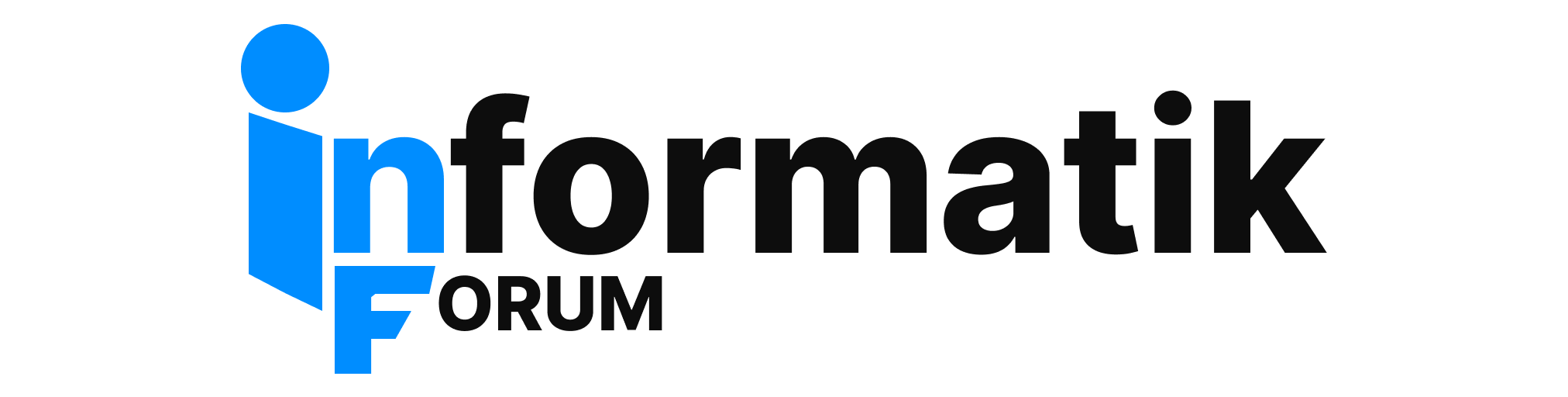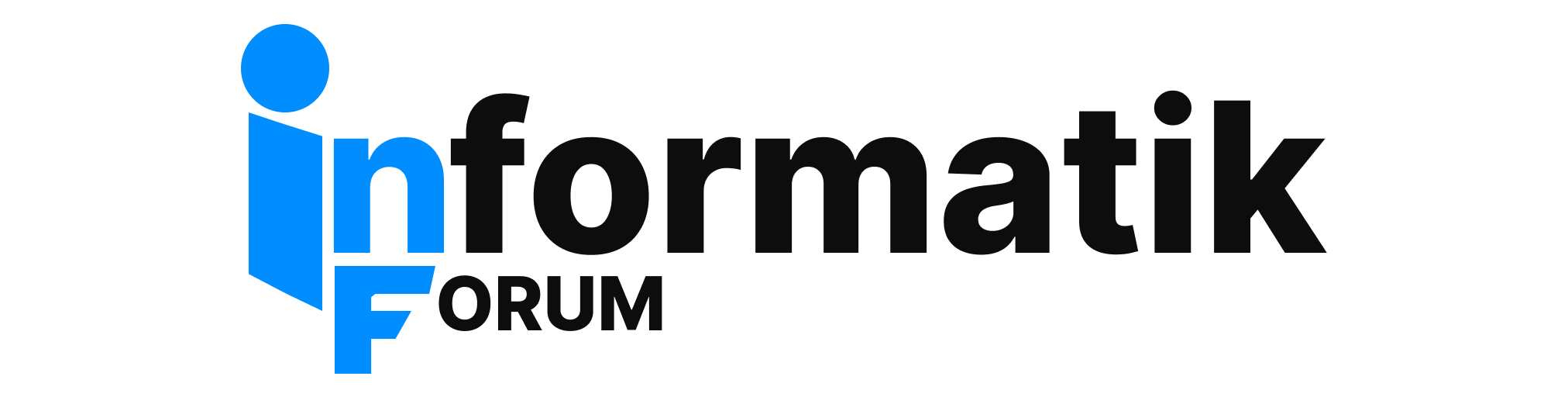Hab WinXP und Kubuntu 7.04 in dualboot. In Linux hab VMWare Server. Ich habe mir eine VM erstellt aus diesem egsistierendem WinXP aus der erster sda1 partition, laider stosse ich auf folgendes problem. Ich schaffe es biss login prompt, er fragt mich nach einer aktivierung fuer Windows und nach ~5 sek. crasht die VM. Was kann die ursache sein. Ich sage gleich dass ich denn bekannten problemm von "inaccessible boo drive" bzw. 0x00000007b schon hinter mir habe.
Vorschlaege?